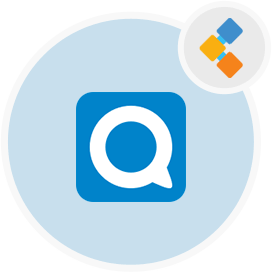
Nextcloud Talk Free Video Conferencing Software
WebRTC Enabled Peer-To-Peer Team Collaboration Platform
Build a reliable virtual connection with partners, customers and colleagues using Nextcloud video conferencing. It offers screen sharing, file sharing and more.
Overview
Nextcloud Talk is a free open source video conferencing software. It is self-hosted and gives complete control over data. This free software is built on peer-to-peer architecture and uses WebRTC for cross-platform real-time communication. However, it is available for Web, Android, and IOS. Moreover, it uses advanced encrypted communication technologies for data security. Further, this open source meeting software is fully compliant with GDPR and CCPA. In addition, there is a complete mechanism for integrations with third-party applications. Users can have individual and group video calls with one another. After that, push notifications are used for calls and messages.
This is the best free video conferencing app with powerful features such as screen sharing, file sharing, private/public video calls/chats, user invites, and linking of chat rooms with files, calendars for easy finding. Above all, there is a shared whiteboard that comes with this free video meeting software. Further, users can see and draw anything to work collectively.
Nextcloud Talk provides an intuitive user interface where users can navigate easily. Therefore, this open source video conferencing software is written in PHP and JavaScript. Moreover, there is comprehensive documentation available regarding development and deployment.
System Requirements
Requirements to setup Nextcloud Talk include:
- Ubuntu 20.04 LTS / Red Hat Enterprise Linux 8
- MySQL 5.7+ or MariaDB 10.2+
- Apache 2.4
- PHP Runtime 7.3
- Git
Features
Nextcloud Talk offers the following key features:
- Self-Hosted
- Open Source
- Individual/Group Video Calls
- User Invite
- Secured
- Whiteboard
- Screen Sharing
- Push Notification
- Cross-Platform
- Integrations
Installation Instructions
Once pre-requisites are installed, run the following command to clone the source code:
git clone https://github.com/nextcloud/server.git
Then, run the following commands:
cd /var/wwwgit submodule update --init
If you prefer to install Nextcloud in a sub-folder, replace /var/www with /var/www/.
After that, create the data folder:
cd /var/wwwmkdir data
After that, run the following commands to adjust permissions:
cd /var/wwwsudo chown -R www-data:www-data config data appssudo chmod o-rw /var/www
Lastly, restart the Web serve:
sudo systemctl restart httpd.service
Finally, access the application at http://localhost/.
