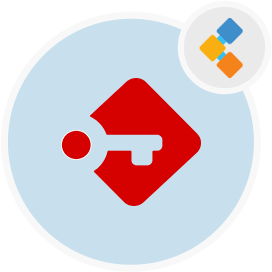
Passbolt Free Password Management Software
Free, Open Source & Self-hosted Password Manager
Passbolt is an easy-to-use password manager. It can be integrated into servers so that teams across the company level can easily store and access passwords.
Overview
When it comes to finding a password manager that will work for multiple teams or employees in an organization, Passbolt stands out for its unique features. As a free to use, open source and self-hosted password manager it has been built specifically for organizations both small and large. Unlike most credentials management software, Passbolt is installed on server to let team member access and share credetnials across the team.
Passbolt makes it easier for employees to store passwords for different servers, applications they use on the daily and encourages them to not keep the same password for multiple accounts. It works for browser apps, desktop apps emails and much more. As an open source password manager it is highly secure and uses GnuPG encryption to authenticate users and secure password database.
System Requirements
Passbolt is written in PHP and uses MySQL/MariaDB database server. While installing Passbolt for Ubuntu make sure you have the following system requirements:
- Ubuntu 20.04
- Server access through static IP or a domain/host name pointing to it.
- Make sure server has 2GB RAM and 2 cores
- A non-root user with sudo permissions
Features
- Free and Open Source
As an open source password manager Passbolt is free to use and allows users to customize and add changes to it.
- Created for Teams
Passbolt is open source password manager for teams, so team members can easily access and share passwords. They don’t have to request their team members to email them credentials.
- Incorporates GnuPG Encryption
Passbolt uses an Open Source encryption standard called GnuPG which is the implementation of the OpenPGP standard, to provide secure, end to end encryption with a master key to be able to access the password database.
- Compatible with Different Browsers
You can easily use browser extensions for Google Chrome and Mozilla Firefox in order to automatically refill passwords on used websites and to maintain security of the passwords.
- Easy to Use Interface
Passbolt comes with an easy to use interface that is clean and simple, and isn’t hassle to use.
Installation
Follow these steps to Install Passbolt on Ubuntu server:
- If you are using ubuntu server image make sure the universe repository is present:
sudo add-apt-repository universe
sudo apt-get update
- The script will take care of installing all the services required by passbolt. It will ask you a few questions in order to adapt the environment to your needs.
wget -O passbolt-ce-installer-ubuntu-18.04.tar.gz https://www.passbolt.com/ce/download/installers/ubuntu/latest
wget -O passbolt-installer-checksum https://www.passbolt.com/ce/download/installers/ubuntu/latest-checksum
sha512sum -c passbolt-installer-checksum
tar -xzf passbolt-ce-installer-ubuntu-18.04.tar.gz
sudo ./passbolt_ce_ubuntu_installer.sh
- Lets first install MariDB database. Type 1 and hit Enter.
- Next you will have to set a password for the root database user and then create a new database user for Passbolt.
- On next screen type 1 and hit Enter to install Haveged.
- After that, enter hostname of ip address.
- Installation will start at this point.
- After a few minutes it will ask you to access Passbolt via web broswer.
- Point to Passbolt using IP address or hostname and complete the installation using web-based installation tool.
