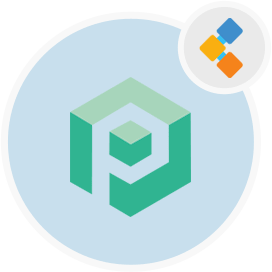
Psono Software di gestione della password gratuita
Manager di credenziali open source per team e aziende
Psono è un gestore di password open source progettato per i team. Può essere ospitato da soli e ha una crittografia multistrato per la massima sicurezza.
Panoramica ### ** ** Psono è un gestore di password gratuito per i team. La maggior parte dei gestori di password open source che sono gratuiti non offrono l’opzione per ridimensionare e ospitare i gestori di password in tutto il team o sui server, rispettivamente sui server. Tuttavia, con Psono si ottiene un gestore delle credenziali open source, completamente sicuro, completamente sicuro che è progettato tenendo presente i team. Con Psono, è possibile distribuire il gestore di password sul proprio server e consentire a un massimo di 10 utenti di archiviare le loro informazioni importanti e accedervi anche. Come gestore di password open source, ha anche una compatibilità più dispositivi e piattaforme incrociata come iOS, Android, MacOS, Linux e browser come Chrome, Edge, Safari e altro ancora. La comodità principale di utilizzare i gestori di password open source come Psono è la possibilità di accedere alle tue informazioni critiche da qualsiasi luogo, in qualsiasi momento e la possibilità di archiviare altre informazioni come dati delle carte di credito, informazioni bancarie e altro ancora. Psono è conveniente ed efficiente, soprattutto per i team che stanno accedendo e accedono a diverse applicazioni o server che sono sensibili. Psono è un gestore di password autonomo. Può essere utilizzato come estensione Web, distribuita sul server, accessibile tramite l’applicazione client Web o installato tramite Docker. Puoi anche accedervi sui tuoi telefoni cellulari o semplicemente installarlo nella pipeline CD CI per qualsiasi progetto.
Requisiti di sistema
Durante l’installazione di psono per ubuntu, assicurarsi di avere i seguenti requisiti di sistema:
- Ubuntu 20.04
- Accesso al server tramite IP statico o un nome di dominio/host che punta ad esso.
- Assicurati che il server abbia 2 GB di RAM e 2 core
- Un utente non root con autorizzazioni sudo
Caratteristiche
Ecco alcune caratteristiche buone da sapere su Psono:
- Psono utilizza una crittografia multistrato in cui tre livelli di crittografia proteggono i dati quando vengono trasferiti da un browser al server delle applicazioni PSono. Il server crittografa i dati utilizzando la cifra del flusso Salso20 insieme al codice Mac Poly1305 che riduce la necessità di fare affidamento sul DBA (Amministratore della base di dati) per la convalida.
- È possibile utilizzare il generatore di password per produrre una password costituita da un minimo di 6 caratteri o più costituiti da simboli, numeri, caratteri minuscoli/maiuscole ecc.
- Con Psono è possibile facilmente automaticamente le credenziali di accesso per diversi siti Web dopo aver fornito i dettagli necessari sull’applicazione.
- È possibile accedere anche password quando si sono offline attraverso le applicazioni lato client.
- È inoltre possibile creare codici di emergenza per accedere alle password in caso di un problema legacy digitale come la scomparsa di un membro del team o l’indisponibilità in caso di emergenza.
- Psono rileva anche qualsiasi violazione della password che potrebbe essere avvenuta e riporta in tempo.
- Troverai più chiavi API che consentono l’integrazione della password durante le build o gli script di avvio.
Installazione
Questa guida installerà il server Psono e lo esegue con Gunicorn e Nginx. È stato testato su Ubuntu 18.04.
- Diventa radice
sudo su
- Installa alcune cose generiche
apt-get update
apt-get install -y \
git \
libyaml-dev \
libpython3-dev \
libpq-dev \
libffi-dev \
python3-dev \
python-pip \
python3-pip \
python3-psycopg2 \
postgresql-client \
haveged \
libsasl2-dev \
libldap2-dev \
libssl-dev \
supervisor
pip3 install gunicorn
- Crea utente psono
adduser psono
- Diventa l’utente di Psono
su psono
- Clone Git Repository
git clone https://gitlab.com/psono/psono-server.git ~/psono-server
- Installa i requisiti di Python
Ctrl + D
cd /home/psono/psono-server
pip3 install -r requirements.txt
su psono
- Crea cartella Impostazioni
mkdir ~/.psono_server
- Crea un settings.yaml in ~/ .psono \ _server/ con il seguente contenuto
# generate the following six parameters with the following command
# python3 ~/psono-server/psono/manage.py generateserverkeys
SECRET_KEY: 'SOME SUPER SECRET KEY THAT SHOULD BE RANDOM AND 32 OR MORE DIGITS LONG'
ACTIVATION_LINK_SECRET: 'SOME SUPER SECRET ACTIVATION LINK SECRET THAT SHOULD BE RANDOM AND 32 OR MORE DIGITS LONG'
DB_SECRET: 'SOME SUPER SECRET DB SECRET THAT SHOULD BE RANDOM AND 32 OR MORE DIGITS LONG'
EMAIL_SECRET_SALT: '$2b$12$XUG.sKxC2jmkUvWQjg53.e'
PRIVATE_KEY: '302650c3c82f7111c2e8ceb660d32173cdc8c3d7717f1d4f982aad5234648fcb'
PUBLIC_KEY: '02da2ad857321d701d754a7e60d0a147cdbc400ff4465e1f57bc2d9fbfeddf0b'
# The URL of the web client (path to e.g activate.html without the trailing slash)
# WEB_CLIENT_url: 'https://www.psono.pw'
# Switch DEBUG to false if you go into production
DEBUG: False
# Adjust this according to Django Documentation https://docs.djangoproject.com/en/2.2/ref/settings/
ALLOWED_HOSTS: ['*']
# Should be your domain without "www.". Will be the last part of the username
ALLOWED_DOMAINS: ['psono.pw']
# If you want to disable registration, you can comment in the following line
# ALLOW_REGISTRATION: False
# If you want to disable the lost password functionality, you can comment in the following line
# ALLOW_LOST_PASSWORD: False
# If you want to enforce that the email address and username needs to match upon registration
# ENFORCE_MATCHING_USERNAME_AND_EMAIL: False
# If you want to restrict registration to some email addresses you can specify here a list of domains to filter
# REGISTRATION_EMAIL_FILTER: ['company1.com', 'company2.com']
# Should be the URL of the host under which the host is reachable
# If you open the url and append /info/ to it you should have a text similar to {"info":"{\"version\": \"....}
HOST_url: 'https://www.psono.pw/server'
# The email used to send emails, e.g. for activation
# ATTENTION: If executed in a docker container, then "localhost" will resolve to the docker container, so
# "localhost" will not work as host. Use the public IP or DNS record of the server.
EMAIL_FROM: <span id="cloak820118571330d66e81d06c4c2b562de4">This email address is being protected from spambots. You need JavaScript enabled to view it.</span><script type="text/javascript">document.getElementById('cloak820118571330d66e81d06c4c2b562de4').innerHTML='';var prefix='ma'+'il'+'to';var path='hr'+'ef'+'=';var addy820118571330d66e81d06c4c2b562de4=''the-mail-for-for-example-useraccount-activations'+'@';addy820118571330d66e81d06c4c2b562de4=addy820118571330d66e81d06c4c2b562de4+'test'+'.'+'com';var addy_text820118571330d66e81d06c4c2b562de4=''the-mail-for-for-example-useraccount-activations'+'@'+'test'+'.'+'com';document.getElementById('cloak820118571330d66e81d06c4c2b562de4').innerHTML+='<a '+path+'\''+prefix+':'+addy820118571330d66e81d06c4c2b562de4+'\'>'+addy_text820118571330d66e81d06c4c2b562de4+'<\/a>';</script>'
EMAIL_HOST: 'localhost'
EMAIL_HOST_USER: ''
EMAIL_HOST_PASSWORD : ''
EMAIL_PORT: 25
EMAIL_SUBJECT_PREFIX: ''
EMAIL_USE_TLS: False
EMAIL_USE_SSL: False
EMAIL_SSL_CERTFILE:
EMAIL_SSL_KEYFILE:
EMAIL_TIMEOUT:
# In case one wants to use mailgun, comment in below lines and provide the mailgun access key and server name
# EMAIL_BACKEND: 'anymail.backends.mailgun.EmailBackend'
# MAILGUN_ACCESS_KEY: ''
# MAILGUN_SERVER_NAME: ''
# In case you want to offer Yubikey support, create a pair of credentials here https://upgrade.yubico.com/getapikey/
# and update the following two lines before commenting them in
# YUBIKEY_CLIENT_ID: '123456'
# YUBIKEY_SECRET_KEY: '8I65IA6ASDFIUHGIH5021FKJA='
# If you have own Yubico servers, you can specify here the urls as a list
# YUBICO_API_URLS: ['https://api.yubico.com/wsapi/2.0/verify']
# Cache enabled without belows Redis may lead to unexpected behaviour
# Cache with Redis
# By default you should use something different than database 0 or 1, e.g. 13 (default max is 16, can be configured in
# redis.conf) possible URLS are:
# redis://[:password]@localhost:6379/0
# rediss://[:password]@localhost:6379/0
# unix://[:password]@/path/to/socket.sock?db=0
# CACHE_ENABLE: False
# CACHE_REDIS: False
# CACHE_REDIS_LOCATION: 'redis://127.0.0.1:6379/13'
# Disables Throttling (necessary for unittests to pass) by overriding the cache with a dummy cache
# https://docs.djangoproject.com/en/2.2/topics/cache/#dummy-caching-for-development
# THROTTLING: False
# Enables the management API, required for the psono-admin-client / admin portal
# MANAGEMENT_ENABLED: False
# Enables the fileserver API, required for the psono-fileserver
# FILESERVER_HANDLER_ENABLED: False
# Enables files for the client
# FILES_ENABLED: False
# Allows that users can search for partial usernames
# ALLOW_USER_SEARCH_BY_USERNAME_PARTIAL: True
# Allows that users can search for email addresses too
# ALLOW_USER_SEARCH_BY_EMAIL: True
# Disables central security reports
# DISABLE_CENTRAL_SECURITY_REPORTS: True
# Configures a system wide DUO connection for all clients
# DUO_INTEGRATION_KEY: ''
# DUO_SECRET_KEY: ''
# DUO_API_HOSTNAME: ''
# If you are using the DUO proxy, you can configure here the necessary HTTP proxy
# DUO_PROXY_HOST: 'the-ip-or-dns-name-goes-here'
# DUO_PROXY_PORT: 80
# DUO_PROXY_TYPE: 'CONNECT'
# If your proxy requires specific headers you can also configure these here
# DUO_PROXY_HEADERS: ''
# Normally only one of the configured second factors needs to be solved. Setting this to True forces the client to solve all
# MULTIFACTOR_ENABLED: True
# Allows admins to limit the offered second factors in the client
# ALLOWED_SECOND_FACTORS: ['yubikey_otp', 'google_authenticator', 'duo']
# Your Postgres Database credentials
# ATTENTION: If executed in a docker container, then "localhost" will resolve to the docker container, so
# "localhost" will not work as host. Use the public IP or DNS record of the server.
DATABASES:
default:
'ENGINE': 'django.db.backends.postgresql_psycopg2'
'NAME': 'psono'
'USER': 'psono'
'PASSWORD': 'password'
'HOST': 'localhost'
'PORT': '5432'
# for master / slave replication setup comment in the following (all reads will be redirected to the slave
# slave:
# 'ENGINE': 'django.db.backends.postgresql_psycopg2'
# 'NAME': 'YourPostgresDatabase'
# 'USER': 'YourPostgresUser'
# 'PASSWORD': 'YourPostgresPassword'
# 'HOST': 'YourPostgresHost'
# 'PORT': 'YourPostgresPort'
# Update the path to your templates folder
# If you do not want to change it (yet) you can leave it like it is.
TEMPLATES: [
{
'BACKEND': 'django.template.backends.django.DjangoTemplates',
'DIRS': ['/home/psono/psono-server/psono/templates'],
'APP_DIRS': True,
'OPTIONS': {
'context_processors': [
'django.template.context_processors.debug',
'django.template.context_processors.request',
'django.contrib.auth.context_processors.auth',
'django.contrib.messages.context_processors.messages',
],
},
},
]
-
Aggiorna le credenziali / segreti / percorsi del database come descritto nei commenti sopra.
-
Per inviare un’e-mail di test a Qualcosa di nome Esecute: python3 ~/psono-server/psono/manage.py sendtestmail qualcosa@something.com -Se ricevi questa e-mail di test, l’e-mail deve essere configurata corretta.
- Crea il nostro database
python3 ~/psono-server/psono/manage.py migrate
- Esegui il server psono
cd ~/psono-server/psono
gunicorn --bind 0.0.0.0:10100 wsgi
- Questo avvierà il server psono sulla porta 10100. Se si apri ora http: // your-ip: 10100/info/dovrebbe vedere qualcosa del genere:
{"info":"{\"version\": \"....}
- Diventa di nuovo radice
Ctrl + D
- Crea configurazione del supervisore. Crea un psono-server.conf in /etc/supervisor/conf.d/ con il seguente contenuto:
[program:psono-server]
command = /usr/local/bin/gunicorn --bind 127.0.0.1:10100 wsgi
directory=/home/psono/psono-server/psono
user = psono
autostart=true
autorestart=true
redirect_stderr=true
- Potresti aver capito che abbiamo cambiato il legame. In questo modo Psono è accessibile solo da LocalHost, il che va bene in quanto proxy richieste con NGINX.
- Ricarica Supervisorctl
supervisorctl reload
- Imposta il lavoro di pulizia
crontab -e
- e aggiungere la seguente riga:
30 2 * * * psono python3 /home/psono/psono-server/psono/manage.py cleartoken >> /var/log/cron.log 2>&1
- Per eseguire il gestore di password psono in produzione, è necessario un proxy inverso, per gestire lo scarico SSL e incollare insieme il server Psono e il webclient. Segui la guida a Imposta proxy inverso come passaggio successivo.
