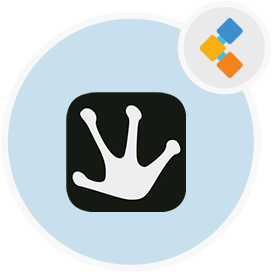
Tryton Free ERP Software
Flexible And Cost-Effective Free ERP Solution For Businesses
Integrate and manage all business units with web-based free open source ERP software. Highly scalable, secure, and modular system for every type of business.
Overview
Tryton is a open source enterprise resource planning software. It is suitable for businesses of all kinds. It’s a robust, flexible, scalable free ERP solution. Tryton is based on a modular design, so users can only install the modules that their company requires. Moreover, its weberp system but it has clients for Windows and Mac OS as well.
Tryton offers outstanding features such as accounting, sales, invoicing, project management, shipping, analytics, inventory management, and many more. Financial accounting lets businesses document all transactions in chart of accounts. The inventory & stock module helps companies to track items from receipt to distribution in warehouses. Excellent CRM module helps to turn leads and opportunities into sales. Tryton supports integration with third-party services such as banks, carriers, websites for automating business processes.
This free open source ERP software is written in Python and use PostgreSQL as database engine. The license for this enterprise resource planning software is GPL-3.
Features
Tryton has an excellent feature list and some of them are:
- Financial Accounting
- Sales
- Inventory and Stock
- CRM
- Analytic Accounting
- Purchasing
- Supply Chain
- Manufacturing
- Shipping
- Project Management
- Subscription Management
- Third-party Integration
- Open Source
Installation
Pull docker image from hub.docker.com.
$ docker pull tryton/tryton
Start a PostgreSQL instance.
$ docker run --name tryton-postgres -e POSTGRES_PASSWORD=password_here -e POSTGRES_DB=tryton -d postgres
Setup the database.
$ docker run --link tryton-postgres:postgres -e DB_PASSWORD=password_here -it tryton/tryton trytond-admin -d tryton --all
Start a Tryton instance.
$ docker run --name tryton -p 8000:8000 --link tryton-postgres:postgres -e DB_PASSWORD=password_here -d tryton/tryton
After the successful installation, access the application by visiting http://localhost:8000.
