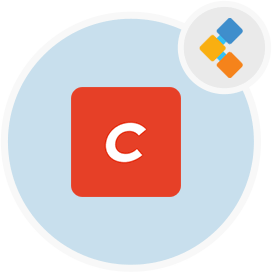
Craft Free CMS Software
A Self-Hosted Open Source Content Management System; A WordPress Alternative
With its user-friendly interface and a fully customizable backend. Craft CMS is designed to make the content creator’s life easy.
Overview
Craft CMS is an open source content management system, developed in the world’s most popular language PHP. It is a WordPress alternative for publishers who want deeper control. And, want more powerful performance from their content management system.
Craft is a flexible, user-friendly CMS for creating custom digital experiences on the web. It has an intuitive control panel for content creation and administrative tasks. It is an integration-ready framework. And, it supports built-in integrations with popular marketing tools like Salesforce, Mailchimp, Hubspot, and many more.
One of the popular features of the Craft CMS is its world-class localization. Therefore, it lets you translate and localize your content for an unlimited number of sites, languages, and locales. Its control panel is available in 25 languages.
Craft is an amazing content management system for the developer’s community as it supports a robust framework for module and plugin development. It also has a built-in plugin store with hundreds of free and commercial plugins. You can build anything you can imagine with the Craft’s plugin framework. It also has an active and vibrant developer community building plugins for the platform.
Craft also supports a powerful e-commerce platform for building great e-commerce experiences for their customers. If you are looking for an open source content management system that streamlines your content creation and gives you more power and control. Then, Craft CMS is a good choice for you.
System Requirements
Following are the recommended system requirements for the Craft CMS:
- PHP 7.4*
- MySQL 5.7+ with InnoDB, MariaDB 10.5+, or PostgreSQL 10+
- 512MB+ of memory allocated to PHP
- 200MB+ of free disk space
- Composer 1.3+ if installing Craft via Composer
Features
Following are the features that give you flexibility and control throughout the entire process.
- Custom Fields: Set up custom fields based on your content’s specific needs. Choose from a huge variety of built-in and plugin-supplied field types.
- Section Types: Not all content is created equal. Craft comes with three types of sections that let you manage your entries differently depending on your use case.
- Section Types: Not all content is created equal. Craft comes with three types of sections that let you manage your entries differently depending on your use case.
- Categories and Tags: Keeping things organized in Craft is easy with its built-in category and tag support.
- Multi-Site: Manage the content for multiple related websites from a single Craft installation.
- Localization: All of your site’s content can be localized to target specific languages and territories – from the URLs down to your custom field values.
- Matrix: Create repeating and mixed content types with Craft’s powerful Matrix field type.
- Entry Types: Manage multiple types of content together in the same section.
- Forms: Create versatile forms for whatever your project calls for, quickly, with one of the powerful form builder plugins available in the Plugin Store.
Installation
Step 1: Download Craft
Craft can be downloaded with Composer or by manually downloading a zip or tar.gz archive. The end result will be the same, so go with whichever route you feel more comfortable with.
Step 2: Set the File Permissions
For Craft to run properly, PHP needs to be able to write to the following places:
- .env
- composer.json
- composer.lock
- config/license.key
- config/project/*
- storage/*
- vendor/*
- web/cpresources/*
The exact permissions you should be setting depends on the relationship between the system user that PHP is running as, and who owns the actual folders/files.
- If they are the same user, use
744. - If they’re in the same group, then use
774. - If you’re not sure and like to live life on the edge, use
777.
Step 3: Set a Security Key
Each Craft project should have a unique security key, which is shared between each of the environments that the project is installed on.
You can generate and assign the key manually, or have Craft do it for you with a terminal command.
Set the Key Manually
First generate a cryptographically secure key, preferably using a password generator like 1Password. (There’s no length limit.)
Then open up your .env file (you may need to use an app like Transmit (opens new window)to do this if you’re running macOS), and find this line:
SECURITY_KEY=""
Paste your security key inside the quotes and save the file.
Set the Key from Your Terminal
In your terminal, go to your project’s root directory and run the following command:
php craft setup/security-key
#Step 4: Create a Database
Next up, you need to create a database for your Craft project. Craft 3 supports both MySQL 5.5+ and PostgreSQL 9.5+.
If you’re given a choice, we recommend the following database settings in most cases:
- MySQL
- Default Character Set:
utf8 - Default Collation:
utf8_unicode_ci
- Default Character Set:
- PostgreSQL
- Character Set:
utf8
- Character Set:
#Step 5: Set up the Web Server
Create a new web server to host your Craft project. Its document root (or “webroot”) should point to your web/ directory (or whatever you’ve renamed it to).
If you’re not using MAMP (opens new window)or another localhosting tool, you will probably need to update your hosts file, so your computer knows to route requests to your chosen host name to the local computer.
- macOS/Linux/Unix:
/etc/hosts - Windows:
\Windows\System32\drivers\etc\hosts
You can test whether you set everything up correctly by pointing your web browser to http:///index.php?p=admin/install (substituting with your web server’s host name). If Craft’s Setup Wizard is shown, the host name is correctly resolving to your Craft installation.
#Step 6: Run the Setup Wizard
Finally, it’s time to run Craft’s Setup Wizard. You can either run that from your terminal or your web browser.
Terminal Setup
In your terminal, go to your project’s root directory and run the following command to kick off the Setup Wizard:
php craft setup
The command will ask you a few questions to learn how to connect to your database, and then kick off Craft’s installer. Once it’s done, you should be able to access your new Craft site from your web browser.
Web Browser Setup
In your web browser, go to http:///index.php?p=admin/install (substituting with your web server’s host name). If you’ve done everything right so far, you should be greeted by Craft’s Setup Wizard.
The first step of the installer is to accept the license agreement (opens new window). Scroll down through the agreement (reading it all, of course) and click the “Got it” button to accept.
The second step is to enter your database connection information.
The third step of the installer is to create an admin account. Don’t be one of those people and be sure to pick a strong password.
The final step is to define your System Name, Base URL, and Language.
Click “Finish up” to complete the setup process. A few seconds later, you should have a working Craft install!
If it was successful, Craft will redirect your browser to the control panel.
Congratulations, you’ve just installed Craft!
Now build something incredible.
